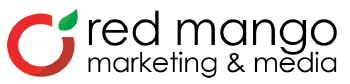How to use Google My Business Posts

By now, you’ve created a Google My Business profile and learned how to optimize your business profile.
Now it’s time to explore one of the most powerful ways to grab a searcher’s attention: Google My Business posts.
What are Google My Business posts?
GMB posts are almost like mini-ads for your company, products, or services.
According to Google:
Posting through Google My Business lets you publish your events, products, and services directly to Google Search and Maps. By creating posts, you can place your timely text, video, or photo content in front of customers when they find your business listing on Google.
Think about it — you’re able to share new updates about your business right on Google in real-time.
Are you a realtor with an open house coming up? Publish an event. Did you buy too many of the same SKU? Promote a sale!
Google offers four different types of posts to help you promote your business:
- Events, like a wine night or networking event
- Offers, such as sales or discounts
- Product updates, like new merchandise
- Announcements, such as “We’re open late” or “Closed due to inclement weather!”
Posts also allow you to include a call to action, or CTA, to “direct” the visitor on what to do after they view your post. Again, you’re able to not only create current, relevant, and fresh content but add a hyperlink to Google Search and Maps instantaneously. This is powerful! Current calls to action include:
- Book
- Order Online
- Buy
- Learn More
- Sign Up
- Get Offer
- Call Now
You’re unable to customize the call to action at this point, so you’ll have to use the pre-set options.
How to create a Google My Business post
There are two ways to create a Google My Business post: desktop and mobile. Each posting method offers the same functionality, so it’s up to your preference. Being someone that is on the road presenting for Google, I prefer to post on my smartphone.
Google My Business post via the mobile app
To create a post using the mobile app, follow these steps:
- Open the Google My Business app
- Tap on “Home”
- Tap the blue plus sign in the bottom right corner
- Tap “Create post”
Google My Business post via desktop
To create a post using google.com/business on your desktop, follow these steps:
- Click “Create post,” or click “Posts” from the menu
- On the next screen, choose which type of post you’d like to create from the options given
Adding visuals to your Google My Business post
When creating the post, always be sure to add a photo or video. This is a must because visuals drive engagement from people finding your business profile. Uploaded photos and videos must meet the following requirements:
- Minimum: 400 by 300 pixels and 10 KB size limit
- Maximum: 10000 by 10000 pixels and 25 MB size limit
For a video, I recommend no more than 60 seconds to maintain the searcher’s attention.
Speaking of videos – take a look at this clip from the Bigger Better Biz channel to learn more about an integral part that photos and videos play in your Google My Business presence.
How Google My Business posts display
Your published posts appear in your business profile. By default, posts are live on Search for seven days, and they are archived after the seventh day. The only exception to this rule is if you post an event more than seven days in the future. Once a post expires, it is added to your posts archive.
Up to eight of your most recent posts appear, from newest to oldest, when users search for you on Google. Some post types allow you to tag topics to indicate what your content is about. Posts with an added topic show when a user searches on a mobile device for your entity or for the topic tagged.
It’s important to note that Google does not guarantee that your posts will show up when a user searches.
Putting it all together
Google My Business posts let you publish your events, products, and services directly to Google Search and Maps. Whether you’re a hairdresser promoting a current sale or a restaurant trying to grow your Constant Contact email marketing list, Google My Business posts can help you to connect and engage in the moments that matter.
Get posting!
Ready to do more business with email marketing?
Start your free 60-day trial today.The post How to use Google My Business Posts appeared first on Constant Contact Blogs.